GLA-Class Wireless Apple CarPlay is an essential upgrade for seamless smartphone integration, offering safe, convenient access to navigation, music, and calls directly on your car’s display without messy cables.
Remember those days of fumbling with charging cables just to get your music or maps on your car’s screen? For many Mercedes-Benz GLA-Class owners, that frustration is a thing of the past, or at least, it can be! Having your iPhone smoothly connect to your car’s infotainment system can make every drive, from short commutes to long road trips, so much more enjoyable and safe. If your GLA-Class didn’t come with this feature built-in, or you’re looking to activate it, you’re in the right place. We’ll break down how to get wireless Apple CarPlay working in your GLA-Class, making your driving experience more connected and less cluttered. Let’s get your GLA-Class feeling like the cutting-edge luxury vehicle it is!
Frequently Asked Questions About GLA-Class Wireless Apple CarPlay
What is GLA-Class wireless Apple CarPlay?
GLA-Class wireless Apple CarPlay is a feature that allows your iPhone to connect to your car’s infotainment system via Bluetooth and Wi-Fi, instead of a USB cable. This lets you use essential iPhone apps like navigation, music, and calls directly on your car’s display, with a simple, wireless connection.
Do all GLA-Class models support wireless Apple CarPlay?
Not all GLA-Class models come with wireless Apple CarPlay as standard. Generally, models from around 2020 onwards, equipped with the MBUX (Mercedes-Benz User Experience) infotainment system, are more likely to support it, especially with specific software updates or options. Older models might require aftermarket solutions.
How do I know if my GLA-Class is compatible with wireless Apple CarPlay?
The easiest way to check is to look for the Apple CarPlay option in your car’s infotainment settings menu. If it’s there, look for a Bluetooth pairing option specifically for CarPlay. You can also consult your GLA-Class owner’s manual or contact a Mercedes-Benz dealership with your vehicle’s VIN.
Is it difficult to set up wireless Apple CarPlay in a GLA-Class?
For compatible models, the initial setup is usually quite straightforward. It typically involves pairing your iPhone via Bluetooth and then following on-screen prompts in your car’s infotainment system. It’s designed to be user-friendly for beginners.
What are the benefits of using wireless Apple CarPlay in my GLA-Class?
The main benefits include increased safety and convenience. Without cables, your dashboard is less cluttered, allowing you to focus more on driving. It offers quick access to navigation, music, podcasts, and hands-free calling, all controlled via voice commands or your car’s touchscreen.
Can I add wireless Apple CarPlay to my GLA-Class if it doesn’t have it?
Yes, for many GLA-Class models, especially those with the MBUX system, it’s often possible to enable wireless Apple CarPlay through a software update or by installing an aftermarket module. For older models without MBUX, a hardware upgrade might be necessary.
What do I need to use wireless Apple CarPlay?
You’ll need an iPhone (typically iPhone 5 or later) running a recent version of iOS, and a GLA-Class vehicle compatible with wireless Apple CarPlay. Ensure Bluetooth and Wi-Fi are enabled on your iPhone.
GLA-Class Wireless Apple CarPlay: Your Essential Tech Upgrade
As a Mercedes-Benz owner, you appreciate the finer things, and seamless technology is undoubtedly one of them. The Mercedes-Benz GLA-Class, with its blend of compact agility and luxury, deserves the best connectivity. One upgrade that truly transforms the driving experience is wireless Apple CarPlay. If you’re still tethered by a USB cable or your GLA-Class doesn’t seem to offer this convenience, you’re missing out on a smoother, safer, and more enjoyable way to interact with your digital life on the go. This guide is here to demystify how you can get this essential feature working in your GLA-Class, making every drive a pleasure. We’ll cover what it is, why it’s a game-changer, and precisely how to get it set up, even if you’re new to this kind of tech. Let’s dive in and make your GLA-Class smarter!
Why Wireless Apple CarPlay is a Must-Have for Your GLA-Class

Think about your daily drive. How often do you reach for your phone for directions, to change a song, or answer an important call? With wireless Apple CarPlay, all those essential functions are displayed on your GLA-Class’s infotainment screen in a simplified, driver-friendly interface. No more glancing down at your phone, which is a major safety hazard. Instead, you get crystal-clear navigation prompts, easy access to your playlists or podcasts, and the ability to make calls all through your car’s controls or the magic of your voice assistant, Siri.
The “wireless” aspect is where it truly shines. No more tangled USB cables cluttering your console, no more searching for a charging port that suddenly doesn’t work. Your iPhone connects automatically and seamlessly as soon as you start your car. This means less hassle and more focus on what matters: enjoying your drive in luxury and with peace of mind.
Enhanced Safety and Reduced Distraction
This is the most crucial benefit. The National Highway Traffic Safety Administration (NHTSA) emphasizes how driver distraction is a leading cause of accidents. Wireless Apple CarPlay is designed by Apple specifically to minimize this. Its interface uses larger icons and simpler menus, making it easier and safer to navigate while the vehicle is in motion. Siri integration is a lifesaver, allowing you to send texts, make calls, get directions, and even control music purely through voice commands.
Unbeatable Convenience and Comfort
Imagine this: you get into your GLA-Class, start the engine, and your iPhone’s familiar apps – Maps, Music, Podcasts, Messages – are instantly ready on your car’s display. No plugging in, no waiting for a connection. Your phone even continues to charge wirelessly if your GLA-Class is equipped with a wireless charging pad. This effortless integration makes your daily commute or weekend adventure significantly more comfortable and enjoyable. It turns your car into a true extension of your digital life, without any of the usual digital clutter.
Keeping Your GLA-Class Modern
Even if your GLA-Class is a few years old, adding wireless Apple CarPlay can make it feel brand new. It’s a significant technological leap that enhances the overall value and appeal of your vehicle. Staying up-to-date with the latest in-car technology not only improves your driving experience but can also be a factor if you ever decide to trade in or sell your car.
Checking Your GLA-Class Compatibility

Before you get too excited, the first step is always to determine if your specific GLA-Class model can support wireless Apple CarPlay. Mercedes-Benz has been proactive in integrating advanced tech, but it wasn’t universally standard from day one.
Model Year and MBUX System
Generally, GLA-Class models equipped with Mercedes-Benz’s latest infotainment system, the MBUX (Mercedes-Benz User Experience), are the most likely candidates for wireless Apple CarPlay. The MBUX system was introduced around the 2020 model year for the GLA-Class. If your GLA-Class has the MBUX system, you have a good chance of supporting wireless CarPlay, especially with recent software updates.
How to Check Your Car’s Infotainment System
Here’s how you can take a look yourself:
- Navigate to Settings: On your GLA-Class’s main infotainment screen, find and select the “Settings” menu.
- Look for Connectivity/Phone Options: Within settings, search for options related to “Connectivity,” “Phone,” “Bluetooth,” or “Apple CarPlay.”
- Check for CarPlay Setup: If Apple CarPlay is supported, you should see an option to set it up. For wireless, you’ll typically find a prompt to pair your iPhone via Bluetooth for CarPlay, or you might see a “Wireless CarPlay” toggle.
- Consult Your Owner’s Manual: Your GLA-Class owner’s manual is your best friend. It will detail the infotainment features of your specific model and trim.
- Contact a Dealership: If you’re still unsure, provide your vehicle’s Vehicle Identification Number (VIN) to your local Mercedes-Benz dealership. They can check your car’s original specifications and any software updates that might be available.
Wired vs. Wireless: What’s the Difference in Setup?
For models that support both, wireless CarPlay relies on a Wi-Fi connection established after an initial Bluetooth handshake between your phone and the car. Wired CarPlay uses a USB cable to transmit data, which also charges your phone. The user experience is largely the same once connected, but wireless offers that supreme convenience.
Enabling Wireless Apple CarPlay in Your GLA-Class
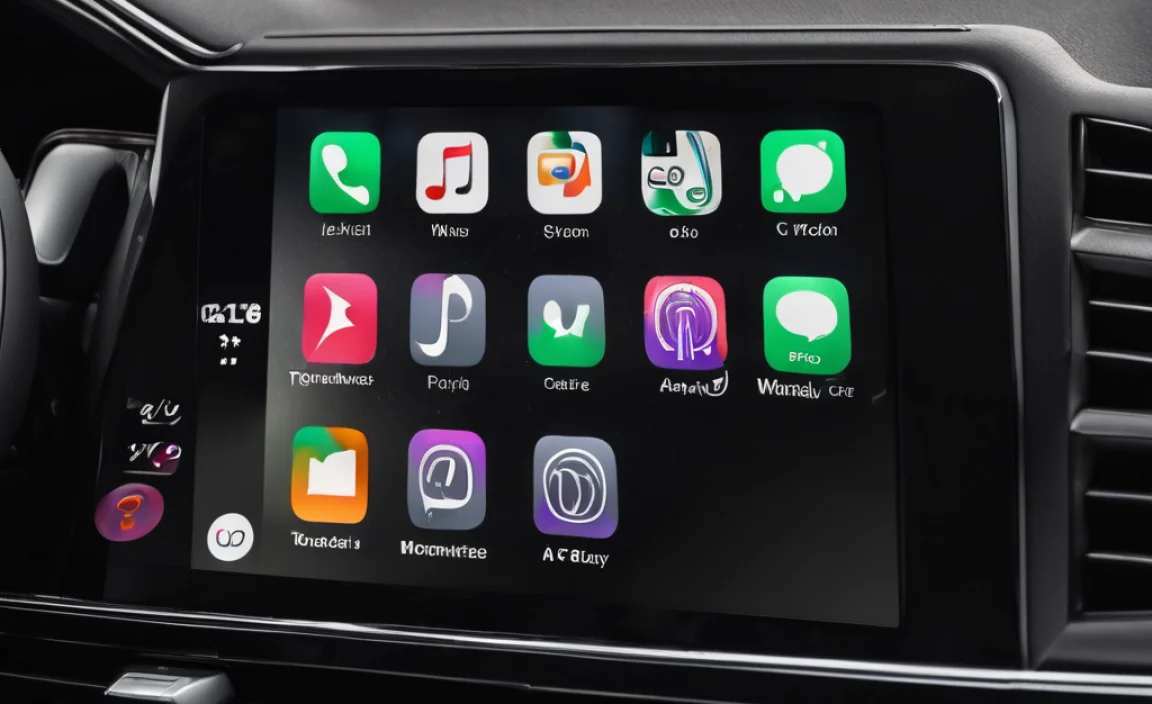
Found out your GLA-Class is compatible? Great! Enabling wireless Apple CarPlay is usually a straightforward process. It typically involves pairing your iPhone with your car’s system.
Step-by-Step Setup Guide
Let’s get your iPhone talking wirelessly to your GLA-Class:
- Ensure Bluetooth and Wi-Fi are On: On your iPhone, go to “Settings” and make sure both Bluetooth and Wi-Fi are toggled ON. Your iPhone needs to be discoverable.
- Start Your GLA-Class: Turn on your car’s engine or ignition.
- Access Infotainment: On your GLA-Class’s central display screen, navigate to the phone or connectivity settings.
- Pair Your iPhone (Bluetooth): Select the option to pair a new device or add a new phone. Your car will search for Bluetooth devices, and your iPhone should appear in the list. Select your iPhone.
- Confirm Pairing Codes: On both your iPhone and your car’s display, you’ll likely see a pairing code. Confirm that they match and accept the pairing request.
- Enable CarPlay Prompt: After Bluetooth pairing, your car’s system or your iPhone should prompt you about enabling Apple CarPlay. Look for a dialog box asking if you want to use CarPlay. Select “Use CarPlay” or “Allow.”
- Automatic Wireless Connection: Once set up, your GLA-Class should automatically connect to your iPhone for CarPlay whenever you start the car and have your iPhone with you (with Bluetooth and Wi-Fi enabled). You’ll see the CarPlay interface appear on the Mercedes-Benz display.
Basic Troubleshooting
If things don’t connect immediately, don’t worry. Here are a few common fixes:
- Restart Your Phone and Car: Sometimes a simple restart of both devices can resolve temporary glitches.
- Forget and Re-pair: In your iPhone’s Bluetooth settings, “forget” your car’s Bluetooth connection, and in your car’s system, “delete” your iPhone. Then, go through the pairing process again from scratch.
- Check for Software Updates: Ensure your iPhone has the latest iOS version installed. Also, check with your Mercedes-Benz dealer if there are any MBUX software updates available for your GLA-Class.
- Check the CarPlay Settings: On your iPhone, go to Settings > General > CarPlay. Make sure your car is listed and that CarPlay is enabled for it. You can also configure which apps appear in CarPlay here.
- Verify Wi-Fi Connection: Although CarPlay uses Wi-Fi for data transmission, the initial setup is often Bluetooth. Ensure your car’s Wi-Fi hotspot is off or not interfering if you’re having trouble.
Aftermarket Solutions for Older GLA-Class Models

What if your GLA-Class model, particularly an older one, predates MBUX or doesn’t natively support wireless CarPlay? Don’t despair! There are excellent aftermarket solutions available that can bring this modern functionality to your beloved vehicle.
Types of Aftermarket Kits
These solutions typically fall into a few categories:
- Plug-and-Play Modules: These are perhaps the most popular. They often connect discreetly behind your car’s existing infotainment screen or head unit. They essentially “intercept” the audio/video signal and overlay CarPlay onto your original display. Many of these support wireless CarPlay.
- Replacement Head Units: For a more involved installation, you can replace your car’s entire head unit with an aftermarket one that has built-in Apple CarPlay (wired and sometimes wireless). This offers maximum customization but can be more complex and expensive.
- External Dongles/Adapters: These are small devices that plug into your car’s USB port. They then broadcast a Wi-Fi signal that your iPhone connects to, enabling wireless CarPlay. These are generally the simplest to install.
| Aftermarket Solution Type | Installation Complexity | Wireless CarPlay Support | Potential Cost Range (USD) | Notes |
| :————————— | :———————- | :———————– | :————————- | :——————————————————————————– |
| Plug-and-Play Module | Moderate | Yes | $200 – $500+ | Retains factory look; may require some dashboard disassembly. |
| Replacement Head Unit | High | Often (check specs) | $300 – $1000+ | Full system upgrade; can alter factory aesthetics. |
| External Dongle/Adapter | Very Low | Yes | $50 – $150 | Easiest installation; may require USB port to remain occupied. |
| Professional Software Update | Low (if available) | Varies by model | $100 – $300+ | Only feasible if Mercedes-Benz offers it for specific models/years. |
Choosing the Right Aftermarket Kit
When selecting an aftermarket kit, consider the following:
- Compatibility: Double-check that the kit is specifically designed for your GLA-Class model year and infotainment system.
- Wireless Capability: If wireless is your goal, ensure the product explicitly states it supports wireless Apple CarPlay.
- Reviews: Read reviews from other Mercedes-Benz owners to gauge reliability, ease of installation, and performance.
- Sound Quality: Aftermarket kits route audio through your car’s system. Look for kits known for good audio output.
- Installation: Are you comfortable with DIY, or will you need a professional installer? Some kits require significant disassembly, while others are plug-and-play. External dongles are the simplest.
You can often find these modules on automotive tech sites like Crutchfield, Amazon, or specialized Mercedes-Benz forums and vendors. Always prioritize reputable sources.
Professional Installation vs. DIY
For plug-and-play modules or replacement head units, professional installation is often recommended if you aren’t comfortable removing car panels or dealing with wiring harnesses. However, many modern modules are designed for DIY installation, saving you money. External dongles are almost always a DIY affair, requiring no tools.
Tips for an Optimal Wireless CarPlay Experience
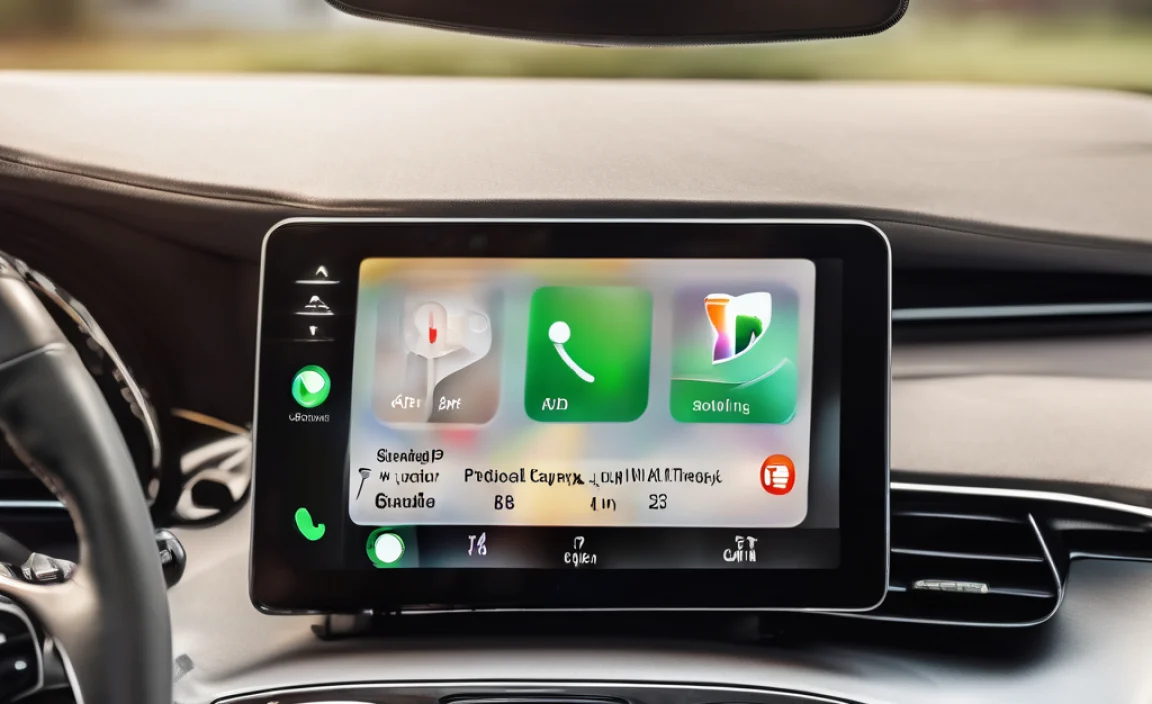
Once you have wireless Apple CarPlay up and running in your GLA-Class, you’ll want to make sure you’re getting the most out of it. Here are some tips to enhance your experience:
Optimize Your iPhone Settings
- Enable “Hey Siri”: This allows you to activate Siri hands-free by simply saying “Hey Siri,” which is crucial for safe operation. Go to Settings > Siri & Search and toggle “Listen for ‘Hey Siri’.”
- Customize CarPlay Display: On your iPhone, go to Settings > General > CarPlay. Tap on your GLA-Class and you can rearrange app icons and remove those you don’t want to see, decluttering the CarPlay interface.
- Manage Notifications: Control which apps can send notifications to CarPlay to avoid distractions. You can do this within