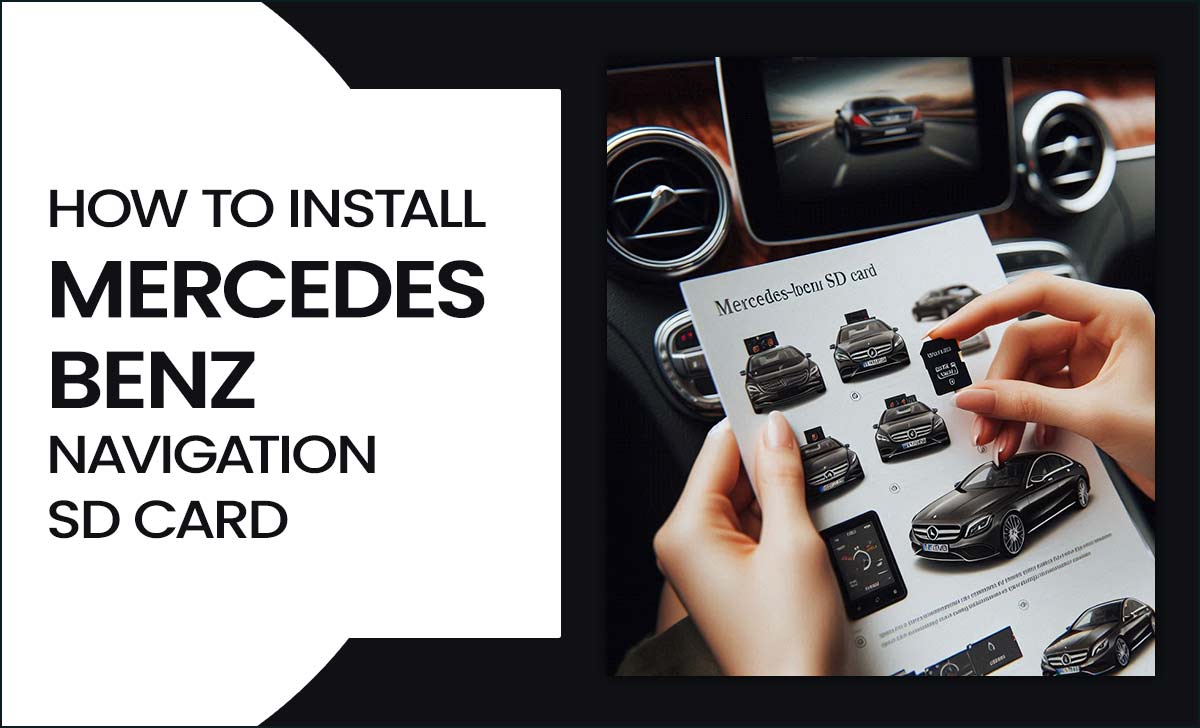1.How Do You Get Your Navigation To Work In Your Mercedes?
To get the navigation system working in your Mercedes, start the vehicle and ensure the infotainment system is powered on. Use the central controller or touchscreen to access the navigation menu.
Enter your destination by typing it in or selecting from saved locations. Make sure the GPS is enabled, and if necessary, update the map software via the Mercedes me app or dealership.
2.Why Would I Need A New Navigation Sd Card For A Mercedes?
You may need a new navigation SD card for your Mercedes to ensure accurate and updated GPS data. Over time, maps and points of interest can become outdated, leading to navigation errors. A new SD card provides the latest mapping information, improved routes, and enhanced features like traffic updates.
3.Will Live Traffic Work With An SD Card Bought On The Internet?
Yes, live traffic can work with an SD card purchased online, provided that the card is compatible with your navigation device and has the necessary maps and updates. Ensure the SD card is from a reputable source and includes the required live traffic subscription or service.
4.Where Do You Find An SD Nav Card For A 2019 C300 Sedan?
To find an SD navigation card for a 2019 C300 sedan, check with your local Mercedes-Benz dealership. They typically sell replacement parts and accessories. You can also look on the official Mercedes-Benz website or their online parts store.
5.How To Install A Mercedes Benz Navigation SD Card In V Class?
To install the Mercedes-Benz navigation SD card in a V-Class, first, ensure the vehicle is turned on. Locate the SD card slot, usually found in the center console or dashboard. Insert the SD card firmly into the slot until it clicks into place. Once inserted, the navigation system should recognize the card automatically.
If prompted, follow any on-screen instructions to update or activate the navigation software. Finally, check the navigation system to ensure it’s functioning correctly. If you encounter issues, consult the vehicle’s owner’s manual or contact a Mercedes-Benz dealer for assistance.
6.How To Install Mercedes Benz Navigation SD Card In E Class?
First, ensure the vehicle is turned on to install the Mercedes-Benz navigation SD card in an E-Class. Locate the SD card slot, typically found in the dashboard or center console. Gently insert the SD card into the slot until it clicks into place.
Ensure it is oriented correctly, usually with the label facing up. Once inserted, the navigation system should recognize the card automatically. Follow any on-screen prompts to update or access maps.