GLA-Class Navigation System: Your Essential Guide
To get the most out of your Mercedes-Benz GLA-Class navigation, this guide breaks down its features, operation, and common questions into easy steps. Learn to input destinations, customize maps, and troubleshoot, ensuring you never get lost again. We’ll cover everything you need to know to navigate with confidence.
Welcome, fellow Mercedes-Benz enthusiasts! Navigating your GLA-Class should be a breeze, not a puzzle. Many owners find themselves a little unsure about all the bells and whistles of their car’s navigation system. Why is that giant touchscreen overwhelming? How do I even set a destination? Don’t worry, it’s more straightforward than it looks!
This guide is designed to take that confusion and turn it into confidence. We’ll walk through each step, from the basics of using the MBUX (Mercedes-Benz User Experience) infotainment system to fine-tuning your route preferences. Think of me as your friendly guide to making your GLA-Class’s smarts work for you. Let’s get you exploring with ease!
Understanding Your GLA-Class Navigation System

Your Mercedes-Benz GLA-Class likely comes equipped with the advanced MBUX infotainment system, which includes a sophisticated navigation function. This isn’t just about getting from point A to point B; it’s about a seamless, intuitive driving experience that integrates with your digital life. The system uses a combination of GPS, high-definition maps, and real-time traffic data to get you where you need to go efficiently and comfortably.
The beauty of the MBUX system is its versatility. You can interact with the navigation through the central touchscreen, the touchpad on the center console, or even with voice commands. Each method offers a different way to experience and control your journey. Understanding these options is the first step to mastering your GLA-Class’s navigation.
The Heart of the System: MBUX
The Mercedes-Benz User Experience (MBUX) is the brain behind your car’s digital features, including the navigation. It’s designed to be intuitive, learning your habits and preferences over time. Key components include:
- Central Touchscreen Display: Your primary visual interface for maps, destination input, and route options.
- Touchpad Controller: Located on the center console, this offers another way to control the screen and navigate menus.
- Steering Wheel Controls: Dedicated buttons on your steering wheel allow for quick access to navigation functions and scrolling through information.
- Voice Control: The “Hey Mercedes” voice assistant can handle many navigation tasks for you, making it safer and more convenient while driving.
- Augmented Reality (Optional): Some GLA-Class models offer an augmented reality feature that overlays navigation directions onto a live video feed of the road ahead, displayed on the central screen.
Getting Started: Basic Navigation Operations
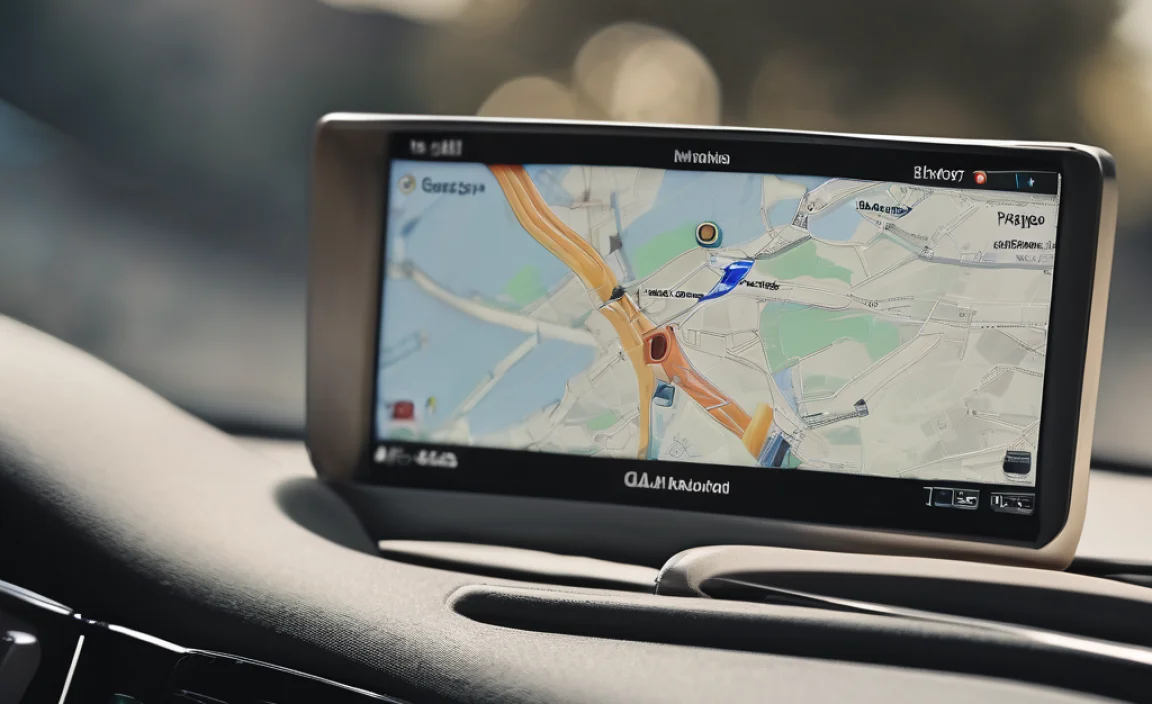
Let’s dive into the essentials. Learning these fundamental operations will form the backbone of your navigation expertise. We’ll focus on how to input destinations and start a route.
Inputting a Destination
There are several ways to tell your GLA-Class where you want to go:
Via Touchscreen:
- Tap the “NAV” icon on the central display.
- Select “Destination Entry.”
- You can enter an address, point of interest (POI), or even coordinates. For an address:
- Type in the street name and house number.
- The system will suggest matching streets as you type.
- Select the correct street, then enter the house number.
- Confirm the destination.
Via Voice Command:
- Press the voice command button on your steering wheel or say, “Hey Mercedes.”
- Then, state your destination clearly, such as, “Navigate to 123 Main Street, Anytown.”
- The system will confirm your request and ask if you want to start the route.
Via Touchpad:
- Navigate to the “NAV” menu.
- Use the touchpad to trace letters or select menu options to input your destination. This method can be slower but is an alternative to the touchscreen.
Starting and Managing a Route
Once you’ve entered your destination, the system will calculate the best route. You’ll typically see a summary of the route, including estimated travel time and distance.
- Start Route: Tap “Start Route” or confirm via voice command. The navigation display will appear, showing your current position and the path ahead.
- Route Options: Before starting, you can often choose route preferences (e.g., avoid tolls, avoid highways).
- Canceling a Route: To stop navigation, simply tap the “X” or “End Route” option on the screen.
- Adding Stops: You can add multiple stops to your journey. While a route is active, look for an option to “Add Stop” or “Edit Route.”
Exploring Advanced Navigation Features
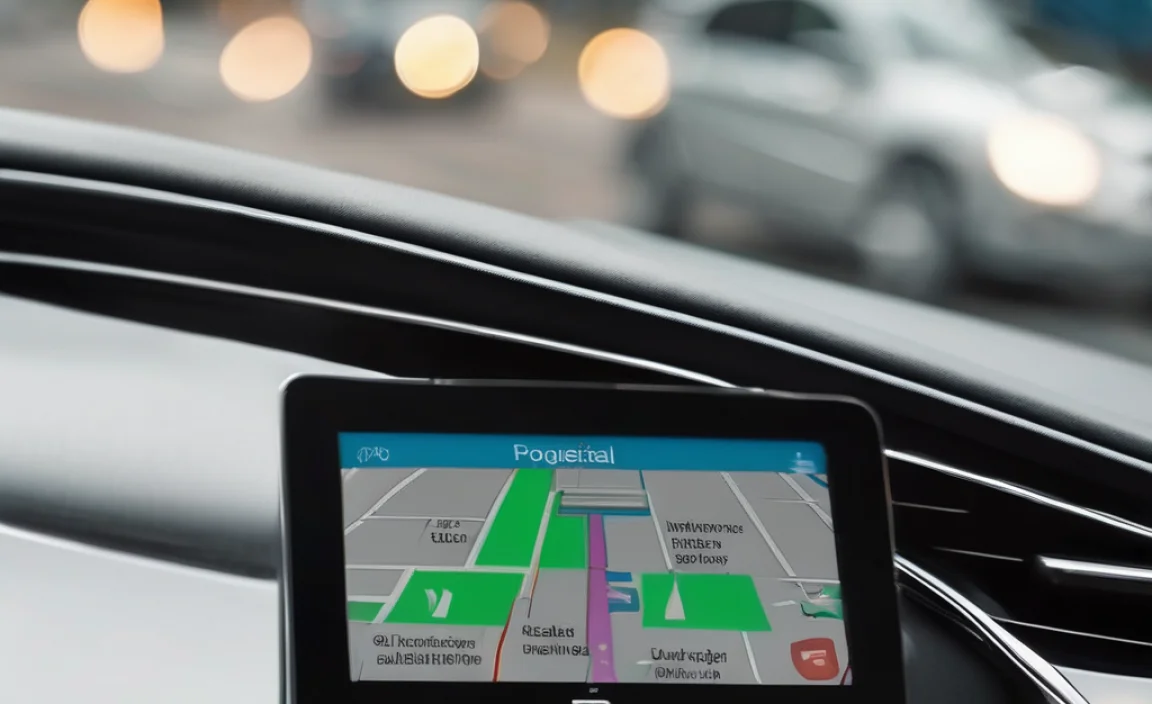
Your GLA-Class navigation system offers more than just basic directions. Let’s explore some of the more powerful features that can enhance your driving experience.
Points of Interest (POIs)
POI search is incredibly useful for finding amenities along your route or in a new area. You can search for:
- Restaurants
- Gas stations
- Parking
- Hotels
- Attractions
- And much more!
To search for a POI:
- Go to “Destination Entry.”
- Select “Points of Interest.”
- Choose a category or search by name. You can often search for POIs near your current location, along your route, or in a specific city.
Traffic Information
Real-time traffic data is crucial for efficient travel. Your GLA-Class navigation system uses this information to:
- Display current traffic conditions on the map (often shown with color-coded lines: green for clear, yellow for moderate, red for heavy).
- Suggest alternative routes to avoid congestion.
- Provide estimated delays due to traffic.
Ensure that “Traffic Information” or “Live Traffic” services are enabled in your navigation settings for optimal performance. Sometimes, a Mercedes me connect subscription is required for full live traffic functionality.
Map Customization and Views
Tailor your map display to your preferences:
- Map View: Switch between 2D and 3D views. 3D view is great for understanding the terrain and building shapes.
- Map Orientation: Choose between “North Up” (map always shows north at the top) or “Heading Up” (map rotates to match your car’s direction).
- Map Details: Adjust what information is displayed on the map, such as speed limits, points of interest icons, or road classifications.
These settings are typically found within the “Navigation Settings” or “Map Settings” menu.
Route Planning and Preferences
When setting up a route, you have control over how the system guides you. Look for “Route Options” or “Navigation Settings” to adjust:
- Avoidances: Select whether to avoid highways, tolls, ferries, or unpaved roads.
- Route Type: Opt for the “fastest” or “most economical” route.
- Traffic Rerouting: Enable or disable automatic rerouting based on traffic conditions.
For more complex journeys, you can pre-plan routes using the Mercedes-Benz online portal or the Mercedes me app and then send them to your car. Keeping your map data up-to-date is also important. Mercedes-Benz often provides updates, sometimes over-the-air or via USB, to ensure your maps are current. You can check for updates through your vehicle’s system or the Mercedes me portal.
Using Navigation in Different Scenarios

Let’s consider how to best use your GLA-Class’s navigation in common driving situations.
Navigating City Streets
Cities can be complex with one-way streets, road closures, and busy intersections. The GLA-Class navigation system excels here due to its detailed maps and real-time traffic updates. Augmented Reality navigation, if equipped, is particularly helpful for identifying the correct lane and turn at busy junctions.
Tip: Pay attention to lane guidance prompts on the screen, especially when approaching complex intersections. Use voice commands for destination entry to keep your hands on the wheel and eyes on the road.
Long-Distance Travel
For road trips, the navigation system becomes your co-pilot. You can plan your entire route, including multiple stops like gas stations or overnight hotels.
Tip: Before a long trip, familiarize yourself with the route and available rest stops. Use the “Add Stop” feature for planned breaks. Check settings to ensure highways are not avoided if they are the fastest route.
Parking Assistance Integration
Some GLA-Class models integrate with parking assistance features. When you arrive at your destination, the navigation system can help locate parking. Certain advanced systems can even guide you to available parking spots.
Tip: Explore the POI search for “Parking” when you’re nearing your destination. The system may also suggest parking options automatically.
Troubleshooting Common Navigation Issues
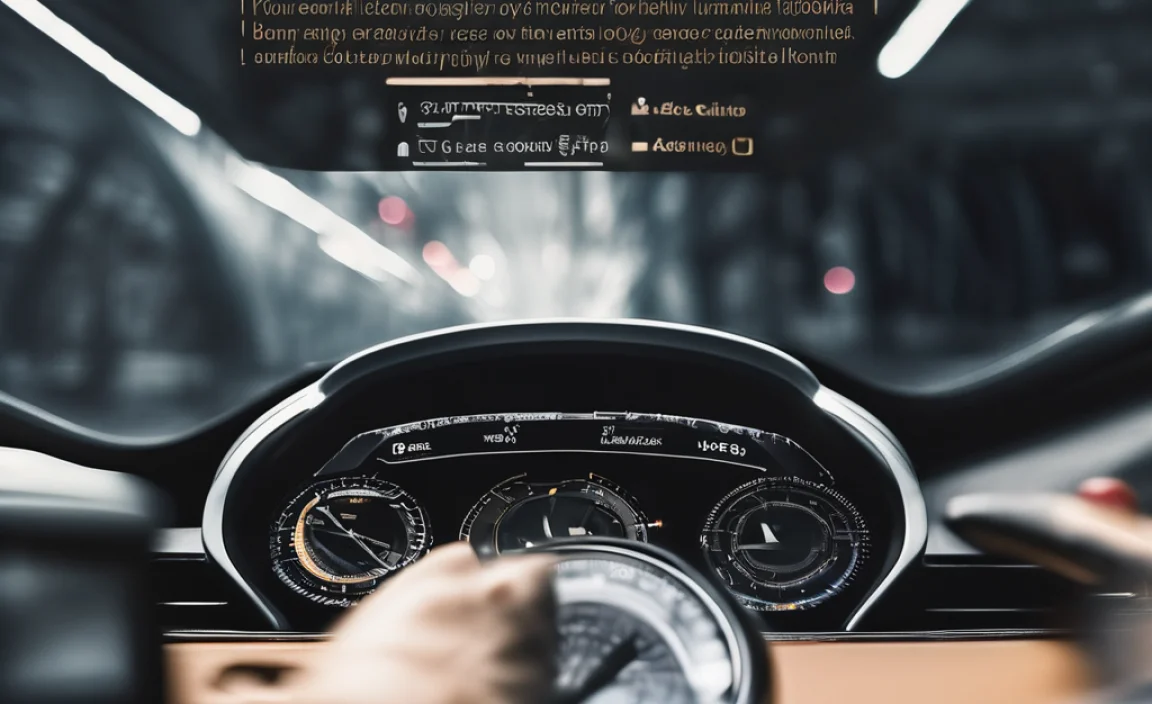
Even the most advanced systems can encounter occasional hiccups. Here’s how to address common navigation problems.
GPS Signal Loss
Symptoms: The navigation map shows you are lost, the arrow is jumping around, or the system says “Acquiring Satellite.”
Causes: This usually happens in areas with poor satellite reception, such as:
- Tunnels
- Multi-story parking garages
- Dense urban canyons (areas with tall buildings)
- Areas with specific signal interference.
Solutions:
- Wait patiently. The system will usually reacquire the signal once you are in an open area.
- Check your navigation settings to ensure GPS is enabled and “Map Assistance” or supplementary location services are active.
- If the problem persists in open areas, ensure your vehicle’s GPS antenna (usually on the roof) is not obstructed by anything (like aftermarket roof racks that might be too large or misplaced).
Outdated Maps
Symptoms: The system directs you down roads that no longer exist, states road closures that have been resolved, or gives incorrect directions due to new road layouts.
Causes: Maps need to be updated periodically to reflect changes in road infrastructure.
Solutions:
- Check for Updates: Access your vehicle’s infotainment system menu for “Map Updates” or “Software Updates.” Follow the on-screen prompts.
- Mercedes me Portal: Visit the official Mercedes-Benz Mercedes me portal or app on your smartphone. Your account should show available updates for your vehicle.
- Dealership Assistance: If you’re unsure about updating maps yourself, your Mercedes-Benz dealership can assist.
Keeping your maps current significantly improves navigation accuracy. For information on map update frequencies and coverage, you can refer to resources like Mercedes-Benz’s official map update information (note: this is an example link; the exact URL may vary).
Voice Command Not Responding
Symptoms: Saying “Hey Mercedes” or pressing the voice button doesn’t activate the voice control system.
Causes:
- The voice control system might be temporarily disabled.
- There could be a software glitch.
- Audio input might be muted or there’s an external noise issue.
Solutions:
- Check System Settings: Ensure voice control is enabled in the MBUX settings.
- Restart the System: Sometimes, a simple infotainment system restart (often by holding down the power button for the screen for an extended period) can resolve temporary glitches. Consult your owner’s manual for specific restart instructions.
- Check Microphone: Ensure no debris is blocking the microphones, typically located near the rearview mirror or sun visors.
- “Hey Mercedes” Activation: Ensure the system is set up to listen for the “Hey Mercedes” wake word.
Tips for Optimal Navigation Usage
To make your navigation experience as smooth as possible, here are some expert tips:
- Familiarize Before You Drive: Set your destination and review the route before you start moving, especially in unfamiliar areas.
- Use Voice Commands: For safety, use voice commands as much as possible. “Hey Mercedes, where is the nearest supermarket?” is easier and safer than typing while driving.
- Customize Your Display: Adjust map views, split-screen options, and notification settings to suit your visual preferences and minimize distractions.
- Keep Software Updated: Regularly check for MBUX software and map updates. This ensures you have the latest features and most accurate road data. For best practice, a quick check of your owner’s manual for recommended update intervals is a good idea.
- Understand Your Subscription: Some advanced navigation features, like Live Traffic data or Augmented Reality, may require an active Mercedes me connect subscription. Check your subscription status and features.
Here’s a quick comparison of the primary input methods:
| Method | Pros | Cons |
|---|---|---|
| Touchscreen | Intuitive, quick selection, visual feedback | Requires reaching for the screen, can be distracting |
| Touchpad | Keeps hands on the center console, good for precise selection | Slower than touchscreen for typing, learning curve |
| Voice Command | Safest and most convenient while driving, hands-free | Requires clear speech, can be affected by background noise, limited command understanding |
Frequently Asked Questions (FAQ)
Q1: How do I update the maps on my GLA-Class navigation system?
You can typically update maps via the vehicle’s infotainment system menu under “Navigation Settings” or “Map Updates.” Some updates might also be available through the Mercedes me portal or app, which you can then transfer to your car, often via a USB drive.
Q2: What is Augmented Reality navigation, and how does it work?
Augmented Reality (AR) navigation overlays live video from the front camera onto the navigation display. It then adds directional arrows, street names, and building markers directly onto the video feed, making it easier to understand where to turn or which lane to be in.
Q3: My navigation is showing incorrect routes. What should I do?
First, ensure your maps are up-to-date. If they are current, check your “Route Preferences” to make sure certain roads (like tolls or highways) aren’t being avoided unintentionally. If issues persist, especially with GPS signal, consult your owner’s manual or a dealership.
Q4: Can I use my smartphone’s navigation (like Google Maps or Apple Maps) on my GLA-Class screen?
Yes. If your GLA-Class is equipped with Apple CarPlay or Android Auto compatibility, you can connect your smartphone and use its navigation apps directly on the car’s MBUX display. This often provides a familiar interface and up-to-date traffic data.
Q5: How do I enable “Hey Mercedes” voice control?
“Hey Mercedes” voice control is usually enabled by default. You can check and configure its settings within the MBUX system’s “Settings” menu, under “System” or “Voice Control.” Ensure the microphone is active and the wake word is enabled.
Q6: Do I need a subscription for the navigation system to work?
The basic navigation function, including map display and route calculation, typically comes standard. However, advanced features like Live Traffic information, online map updates, Augmented Reality, or real-time parking information may require an active Mercedes me connect subscription. Check your vehicle’s specification and your Mercedes me account for details.
Conclusion
Navigating your Mercedes-Benz GLA-Class is designed to be a smooth and integrated part of your driving experience. By understanding the MBUX system, mastering destination input, customizing your routes, and knowing how to troubleshoot basic issues, you’re well on your way to becoming a navigation pro. Whether you’re commuting across town or embarking on an epic road