GLA-Class Digital Display Features: Essential Insights
Unlock the full potential of your Mercedes-Benz GLA-Class’s digital display. This guide simplifies its advanced features, helping you navigate settings, customize views, and maximize connectivity. Learn how to personalize your drive and understand every icon for a seamless, informed experience behind the wheel.
Navigating your Mercedes-Benz GLA-Class’s digital display might seem a bit overwhelming at first, with all those icons and menus. It’s like getting a new smartphone – there’s a lot to explore! Many owners find themselves wishing they could just get a clearer picture of what all those buttons and screens mean, especially when they’re on the go. But don’t worry, it’s designed to be user-friendly once you know your way around. This guide is here to break down the essential GLA-Class digital display features into simple, easy-to-understand steps. We’ll help you feel confident using your car’s advanced infotainment system and unlock its full potential, making every drive more enjoyable and informed. Get ready to explore what your GLA’s digital cockpit has to offer!
Understanding Your GLA-Class Digital Display

Your GLA-Class comes equipped with a state-of-the-art digital display system that puts a wealth of information and control right at your fingertips. This isn’t just a fancy screen; it’s a sophisticated interface designed to enhance your driving experience, provide crucial vehicle data, and keep you connected. Knowing how to navigate and customize it can make a significant difference in your daily drives.
The digital display in the GLA typically consists of two integrated screens: a driver’s display (instrument cluster) and a central media display. These screens work together to provide a unified, modern cockpit experience.
The Driver’s Display (Instrument Cluster)
This is the screen directly in front of the driver, behind the steering wheel. It’s primarily for essential driving information.
Speedometer and Tachometer: Traditional gauges are often replaced or supplemented by digital readouts or stylized digital versions.
Fuel Level and Engine Temperature: Clearly displayed for quick reference.
Odometer and Trip Computer: Tracks your mileage and allows you to monitor trip distances.
Driver Assistance Systems Status: Icons and information related to systems like adaptive cruise control, lane keeping assist, and blind spot monitoring are shown here.
Navigation Prompts: Turn-by-turn directions can be displayed directly in your line of sight, reducing the need to look at the central screen.
Media and Phone Information: Basic details about your current audio source or incoming calls can appear here.
You can usually customize what information appears on this display using the controls on your steering wheel. This allows you to prioritize what’s most important to you, whether it’s fuel economy, navigation, or the status of your driver assistance features.
The Central Media Display
This larger screen is typically located in the center of the dashboard and serves as the hub for infotainment, navigation, climate control, and vehicle settings.
Navigation System: Access detailed maps, plan routes, and get real-time traffic updates.
Audio and Media: Control your radio, Bluetooth audio, USB playback, and other media sources.
Climate Control: Adjust temperature, fan speed, airflow direction, and seat heating/cooling.
Phone Connectivity: Make and receive calls, access your contacts, and send messages via Bluetooth or smartphone integration like Apple CarPlay or Android Auto.
Vehicle Settings: Customize comfort settings, lighting, display themes, and system preferences.
Connectivity Features: Access Mercedes me connect services, Wi-Fi hotspots, and integrated apps.
This display is usually operated via touch gestures, the touchpad on the center console, or voice commands.
Key GLA-Class Digital Display Features Explained

Getting a handle on your GLA-Class’s digital display means understanding its core functionalities. Let’s dive into some of the most important features and how they can enhance your driving.
MBUX (Mercedes-Benz User Experience)
The heart of your GLA-Class’s digital display is the MBUX infotainment system. It’s designed to be intuitive and intelligent, learning your habits and providing personalized assistance.
“Hey Mercedes” Voice Assistant: This is a game-changer. Simply say “Hey Mercedes” followed by your command, like “Hey Mercedes, find the nearest gas station” or “Hey Mercedes, what’s the weather like?” MBUX can control many functions of the car, from navigation to climate. It’s designed to understand natural language, so you don’t need to memorize specific commands. For example, you can say “I’m cold” and MBUX will adjust the climate control.
Touchscreen and Touchpad Input: The central display is a touchscreen, offering direct interaction. Additionally, many GLA models include a touchpad on the center console that allows you to navigate menus and select options without taking your hand too far from the gear selector. There are also touch control buttons on the steering wheel that let you swipe and tap to control the displays.
Personalization: MBUX allows you to create profiles for different drivers, storing preferred seat positions, climate settings, radio presets, and even ambient lighting choices. The system learns your preferences over time to offer even more tailored suggestions.
Smartphone Integration (Apple CarPlay & Android Auto)
Seamlessly connect your smartphone to your GLA’s display for access to your favorite apps.
Functionality: Once connected via USB or wireless connection (depending on your model and options), you can access your smartphone’s navigation apps (like Google Maps or Waze), music apps, messaging, and calling functions directly through the car’s display.
Safety First: This integration provides a safer way to use your phone’s features while driving, as it presents them in a simplified, car-optimized interface and allows for voice control.
Setup: To connect, simply plug your compatible smartphone into the USB port or ensure Bluetooth is enabled and select the appropriate option on your car’s display. Your phone might prompt you to grant permissions for MBUX to access your data.
For more information on supported devices and connectivity, you can visit the official Apple CarPlay and Android Auto websites.
Navigation System
Your GLA-Class’s built-in navigation is robust and user-friendly.
3D Maps and Satellite View: Get clear visual guidance with high-definition maps, often including 3D city views and aerial imagery from Google Earth for a more immersive experience.
Live Traffic Information: Real-time traffic data helps you avoid jams and find the fastest routes.
Destination Search: Easily search for addresses, points of interest, or even contacts from your phone.
Route Planning: Plan multi-stop journeys and get estimated arrival times.
Driver Assistance Systems Visualization
The digital display is crucial for understanding and monitoring your GLA-Class’s advanced safety features.
Distance Pilot DISTRONIC: When active, you’ll see visual representations of the car ahead, the set distance, and the speed you’re maintaining.
Active Lane Keeping Assist: The display can show lane markings and indicate if the system is intervening to keep you centered.
Blind Spot Assist: Warning indicators will light up on your mirrors and can be mirrored on the digital display if a vehicle is detected in your blind spot.
Traffic Sign Assist: The display can show recognized speed limits and other traffic signs, providing an extra layer of awareness.
Ambient Lighting Customization
The multi-color ambient lighting system in the GLA-Class is a fantastic feature that can be controlled via the central display.
Color Selection: Choose from a spectrum of colors to match your mood or preference.
Brightness Control: Adjust the intensity of the lighting.
Zone Control: In some models, you can customize lighting in different zones of the cabin independently.
Integration: The ambient lighting can also be synchronized with other vehicle features, such as climate control (e.g., blue for cool, red for warm) or driving modes. You can find these settings under the “Comfort” or “Vehicle” menus.
Customizing Your GLA-Class Digital Display
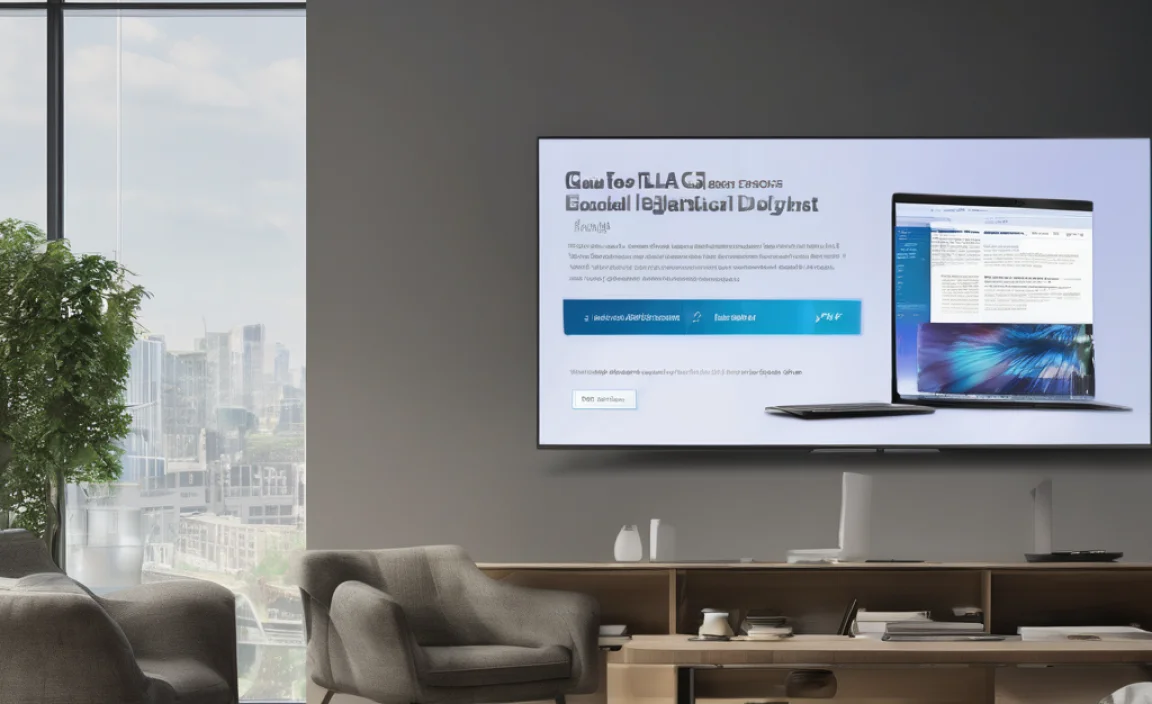
One of the best aspects of modern digital displays is the ability to tailor them to your needs. The GLA-Class is no exception. Here’s how you can personalize your driving experience.
Adjusting Display Themes and Layouts
Your GLA-Class typically offers different display styles or “themes” for the driver’s display. These can change the look and feel of the instrument cluster.
“Classic” or “Progressive”: You might find themes that offer a traditional two-dial layout or a more modern, minimalist look.
“Sporty”: A theme focused on performance data, often with red accents and dynamic graphics.
You can usually switch between these themes through the vehicle settings menu on the central display or by using the control buttons on your steering wheel.
How to Change Display Themes (General Steps):
- Navigate to the main menu on the central display.
- Select “Vehicle.”
- Look for “Display” or “Instrument Cluster Settings.”
- Choose “Display Style” or “Theme.”
- Select your preferred theme from the available options.
Personalizing Information on the Driver’s Display
The driver’s display is highly configurable. You can decide what key pieces of information are shown.
Sporty View: Often shows RPM prominently, along with speed.
Efficient View: May highlight fuel economy, range, and eco-driving tips.
Assistance View: Prioritizes information from driver assistance systems.
Navigation View: Shows simplified navigation prompts directly in the instrument cluster to keep your eyes on the road.
Steps to Personalize Driver’s Display Content:
- Use the touch controls or buttons on the left side of your steering wheel to access the driver’s display menu.
- Scroll through the options until you find “Display Settings” or “View Options.”
- You can often select different “content areas” or “tiles” to customize. For example, you might be able to choose what appears to the left, right, and even in the center of your speedometer and tachometer.
- Select your desired information from categories like:
- Navigation Instructions
- Media Information
- Phone Information
- Assistance Systems Status
- Fuel Consumption Data
- Trip Computer Details
Setting Up Your “My Mercedes” Profile
Creating a personal profile ensures your settings are saved and easily recalled.
Driver Profiles: You can set up multiple driver profiles. Each profile can store individual settings for:
Seat position (if power seats are equipped)
Mirror positions
Climate control preferences
Radio presets
Ambient lighting settings
Display configurations
Navigation destinations
Automatic Recognition: With keyless entry and a registered digital car key or the driver’s key, your GLA can often automatically switch to your profile.
How to Create and Manage Profiles:
- On the central media display, navigate to the “Settings” menu.
- Select “Profile” or “My Mercedes.”
- Choose “Create New Profile.”
- Follow the on-screen prompts to name your profile (e.g., “Charlie,” “My Drive”).
- Make your desired adjustments to seat, mirrors, climate, and displays. The system will prompt you to save these settings to your active profile.
- To switch between profiles, access the “Profile” menu and select the desired driver.
Advanced Tips and Tricks

Once you’re comfortable with the basics, you can explore some of the more advanced functionalities to truly master your GLA-Class’s digital display.
Leveraging Voice Control Effectively
The “Hey Mercedes” voice assistant is incredibly powerful. Here are some tips to get the most out of it:
Be Natural: Speak in a conversational tone. You don’t need to use rigid commands.
Specify Location: When searching for navigation, be as specific as possible (e.g., “Navigate to 123 Main Street, Anytown”).
Use Context: If you’re listening to music, you can say “Hey Mercedes, turn up the volume” or “Hey Mercedes, skip this song.”
Control Climate: Beyond temperature, you can direct airflow: “Hey Mercedes, blow air on my feet.”
Explore MBUX Features: Regularly check the Mercedes-Benz MBUX section of your manual or Mercedes-Benz’s online resources to discover new voice commands and capabilities.
Using the Touchpad and Touch Controls
The touchpad and steering wheel controls are designed for intuitive operation.
Touchpad:
Tap: Select an item.
Swipe: Move between menus or scroll through lists (up, down, left, right).
Two-finger pinch: Zoom in or out on the map.
Two-finger tap: Return to the previous menu.
Steering Wheel Controls:
Left Hand Controls: Typically control the driver’s display. Swipe left/right to scroll through menus, tap to select, and press the “Back” or “Home” button to return.
Right Hand Controls: Usually manage media playback, phone calls, and the voice assistant. A scroll wheel often adjusts volume.
Understanding Warning Lights and Icons
Your digital displays will alert you to various vehicle conditions. It’s essential to know what the key icons mean.
| Icon Type | Meaning | Action Required |
| :———————- | :—————————————————— | :————————————————————- |
| Red Warning Icons | Serious issue requiring immediate attention. | Stop driving safely as soon as possible and check the manual. |
| Yellow/Amber Icons | Cautionary alert, indicating a system issue or warning. | Check the manual or get the system inspected soon. |
| Blue/Green Icons | System is active or informational. | No immediate action needed. |
| Brake System Warning | Problem with the brake system or parking brake. | Do not drive; seek immediate professional assistance. |
| Engine Warning Light| Issue detected with the engine or emissions system. | Have the vehicle inspected by a qualified technician. |
| Airbag Warning Light| Problem with the airbag system. | Ensure airbags are functioning correctly; consult a mechanic. |
| Tire Pressure Monitor| One or more tires have significantly low pressure. | Check tire pressures and inflate to the recommended PSI. |
It is crucial to consult your GLA-Class owner’s manual for a complete list of all dashboard warning lights and their specific meanings. This can be found in the digital version within the MBUX system or in the physical booklet.
Maximizing Connectivity
Beyond smartphone integration, your GLA-Class MBUX system offers further connectivity options.
Mercedes me connect: This suite of digital services connects your car to your smartphone and the Mercedes-Benz online world. It can include features like remote vehicle status checks, vehicle finder, and remote control of certain functions. You’ll need to register an account with Mercedes-Benz to use these services.
Wi-Fi Hotspot: Many GLA models offer an integrated Wi-Fi hotspot, allowing passengers to connect their devices to the internet using the car’s cellular connection (may require a data plan).
Over-the-Air (OTA) Updates: MBUX software can sometimes be updated wirelessly, bringing new features or improvements directly to your car. Ensure your car is connected to Wi-Fi or has a data connection for these updates.
Maintaining Your Digital Display System

While the digital displays are robust, a little care can keep them in top condition.
Cleaning: Use a microfiber cloth specifically designed for electronics or screens. Avoid harsh chemicals, abrasive cleaners, or paper towels, as these can scratch the display surface. A slightly damp cloth can be used for stubborn smudges, but ensure it’s not too wet.
Software Updates: Regularly check for and install software updates for your MBUX system. These can improve performance, fix bugs, and introduce new features. You can often initiate these checks through the “System Update” option in the settings menu.
Avoid Direct Sunlight: Prolonged exposure to intense direct sunlight can potentially affect the lifespan and performance of electronic displays. Park in shaded areas when possible.
Troubleshooting Common Issues
Even with advanced technology, occasional glitches can occur. Here are some common issues and simple fixes:
Display Goes Black or Becomes Unresponsive
Check Power: Ensure the vehicle has power.
Restart the System: Turn the car off completely, open and close the driver’s door (this often resets vehicle modules), wait a minute, and then restart the car. This can resolve temporary software hiccups.
Check Fuses: If the issue persists, a blown fuse related to the infotainment system might be the cause. Consult your owner’s manual to locate and check the relevant fuses. This is a task even DIY beginners can often handle.
Seek Professional Help: If none of these steps work, it may indicate a hardware issue requiring service from a Mercedes-Benz technician.
Touchscreen Not Responding Correctly
Clean the Screen: Ensure there’s no dirt, debris, or moisture on the screen.
Remove Obstructions: Make sure nothing is physically blocking the screen’s touch sensitivity.
* Restart Infotainment: The restart procedure mentioned above often resolves erratic touchscreen behavior.